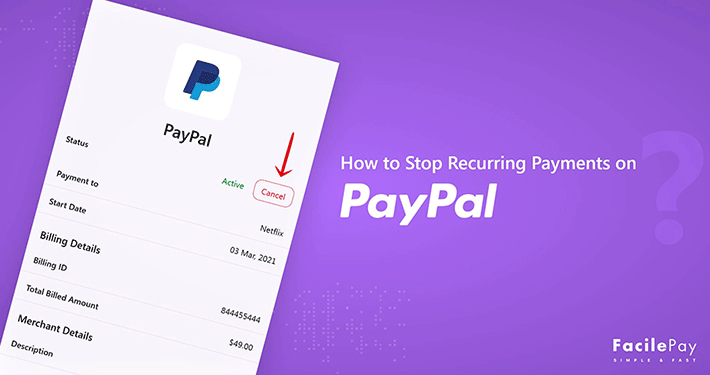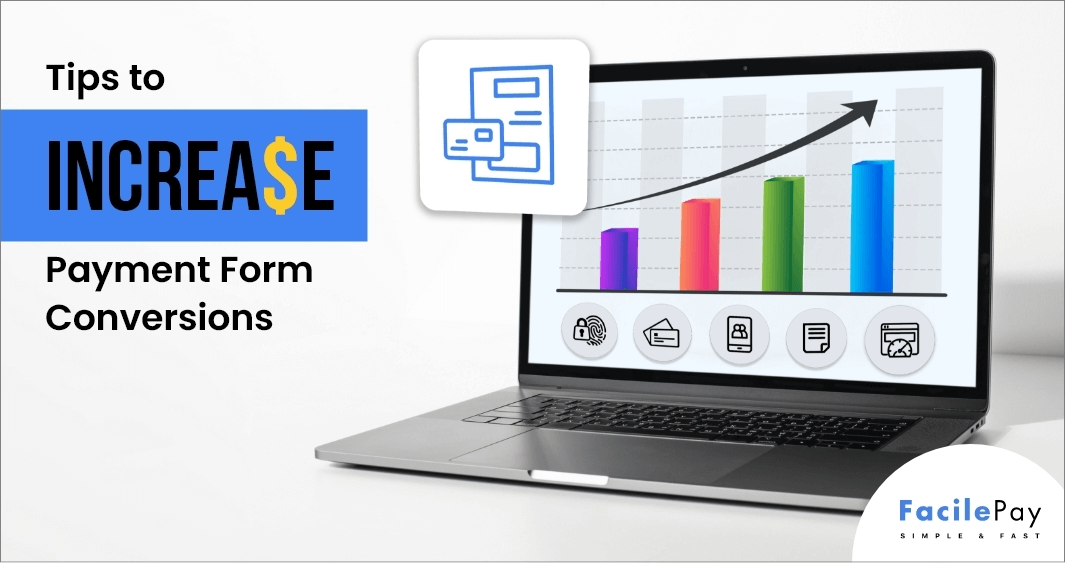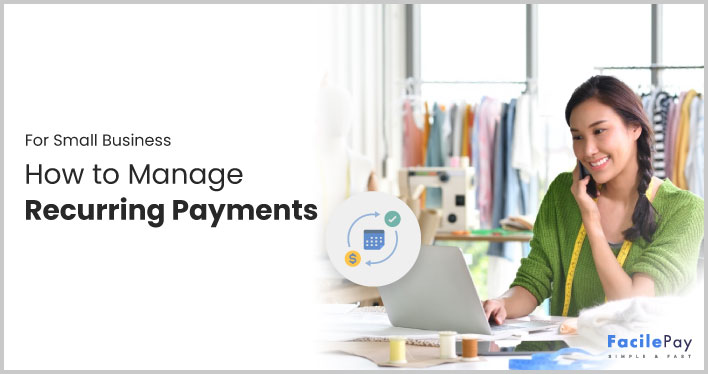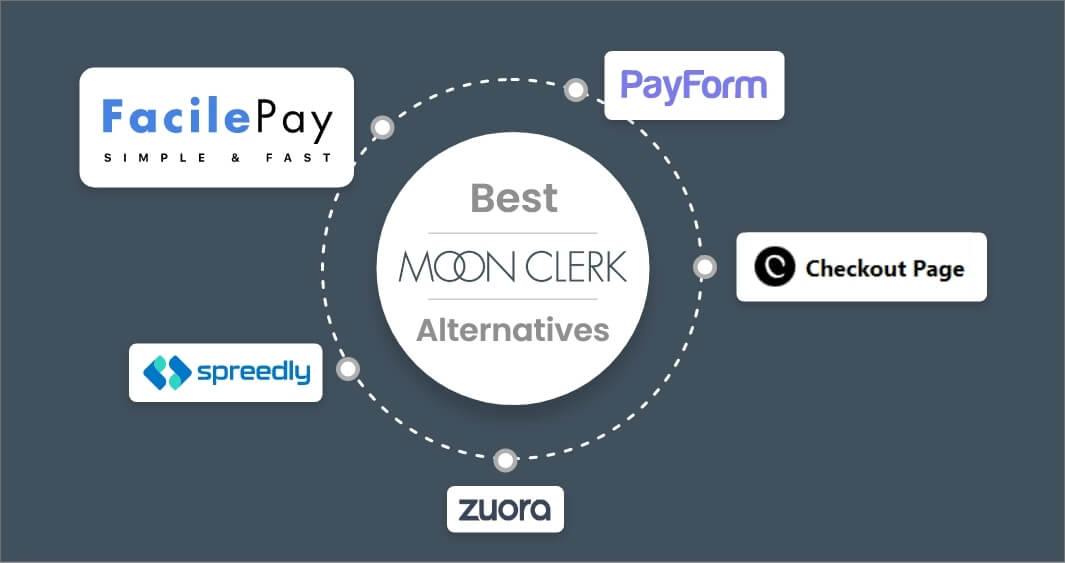Want to discontinue your PayPal recurring subscription from your account?
Are you a business owner who doesn’t want to provide recurring subscription services?
Your search ends here.
Here’s a blog that describes how to stop recurring payments on PayPal for your personal and business account.
In this blog, you will learn about:
- How to cancel a recurring payment from your personal PayPal account.
- How to cancel a recurring payment for a business Paypal account.
- Other alternatives to PayPal for automatic payments.
Contents
How to Stop a Recurring Payment from Your Personal PayPal Account
Quick Answer on How to Stop Recurring Payments on PayPal
- Log in to your PayPal account
- Click on the account settings icon in the top right corner
- Go to Payments – click manage automatic payments
- Click the subscription plan you wish to cancel
- Click cancel automatic payments in the status section
Now, this was the easiest explanation of how to cancel recurring payments for subscriptions.
Read more about how to cancel a mistakenly send payment. Follow the below steps to make and cancel recurring payments on PayPal.
-
Log in to your PayPal account.
-
Click on the top right of the screen with the settings icon.
-
Click on the payments option.
-
Click manage pre-approved payments to discontinue your subscriptions and automatic payments.
-
Choose the subscription that you want to cancel.
-
Click the cancel button to discontinue your subscription.
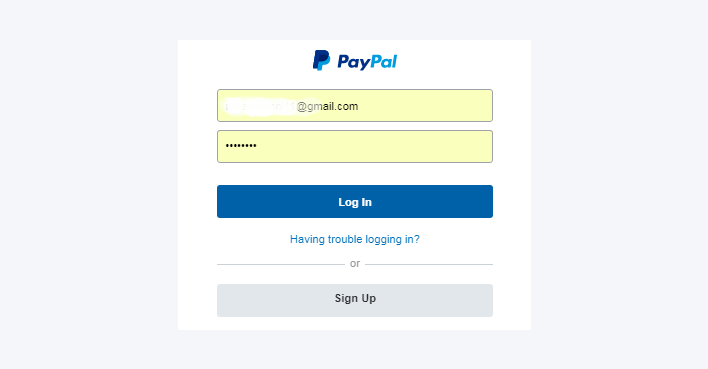
![]()
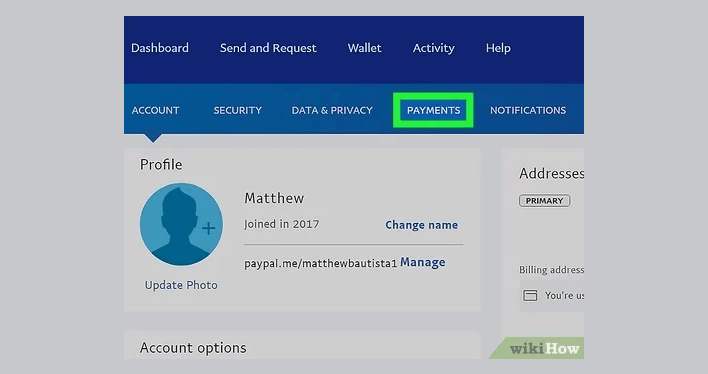
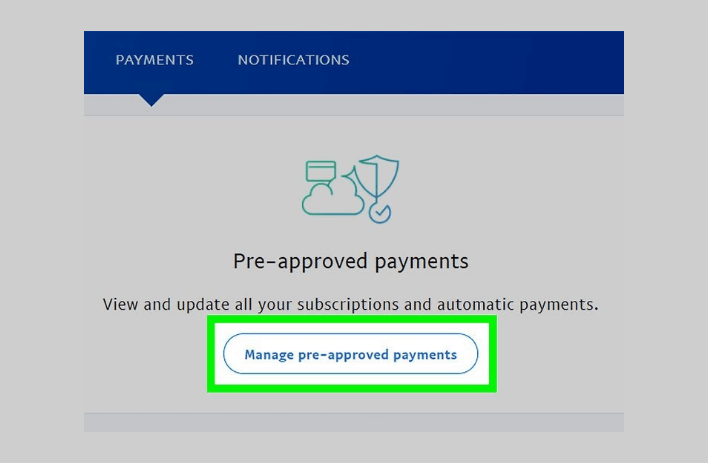
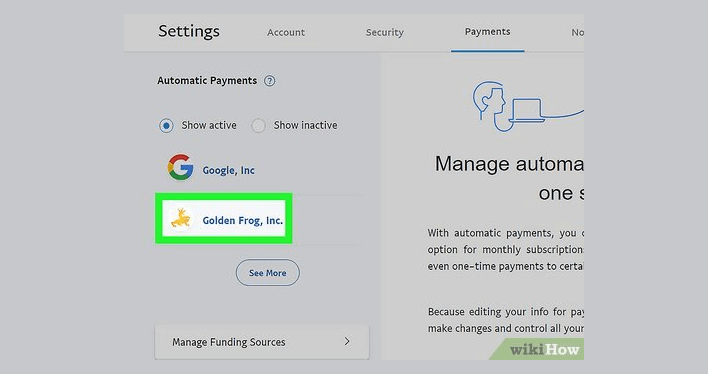
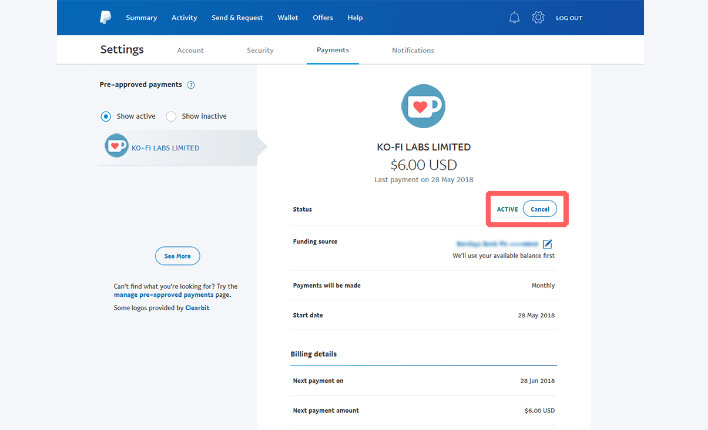
If you are running a business and want to cancel a service you offer, PayPal provides an option to cancel a recurring payment service. Here are the steps to cancel a recurring payment for the business.
How to Stop a Recurring Payment on PayPal for Your Business
PayPal allows you to set up a recurring payment for the services you provide. However, there are multiple reasons why you might want to cancel a recurring payment for your business.
Seeing your business requirement and needs, you could be discontinuing a particular service or product. So, you need not charge recurring payments from your customers.
-
Log in to your business account from the PayPal website.
-
Click on the settings gear which is visible on the top right of the page.
-
Click on account settings on the menu to check your service listings.
-
Click on the money, banks, and cards to select the product you want to discontinue.
-
Scroll down and click on pre-approved payments to select your subscriptions.
-
Select the service on the left you want to cancel.
-
Select the cancel button and continue with the cancel automatic payments button to confirm.
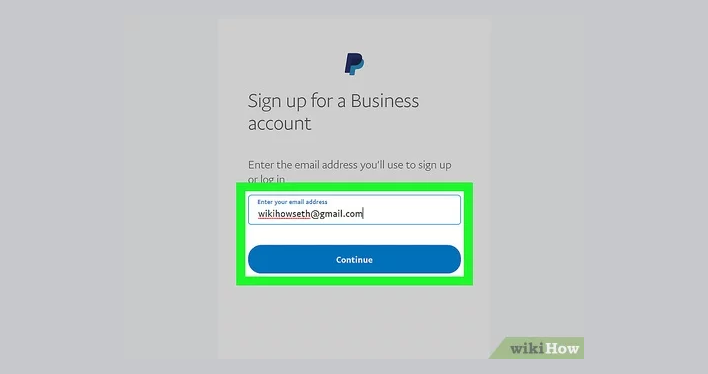
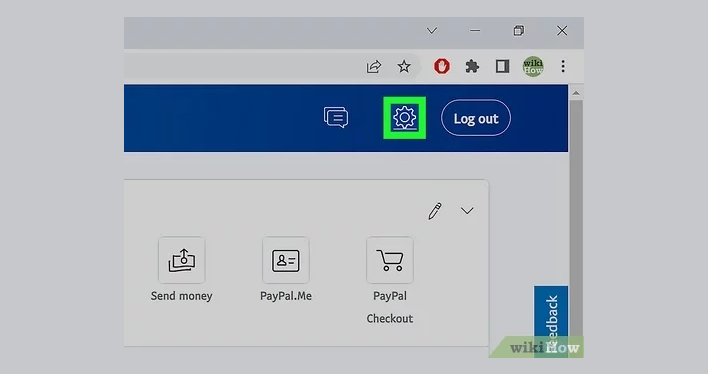
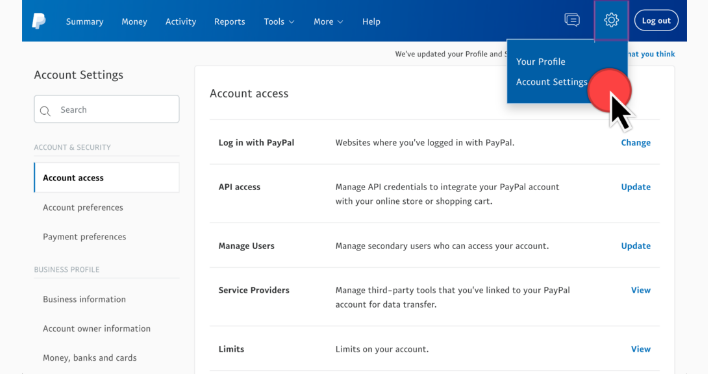
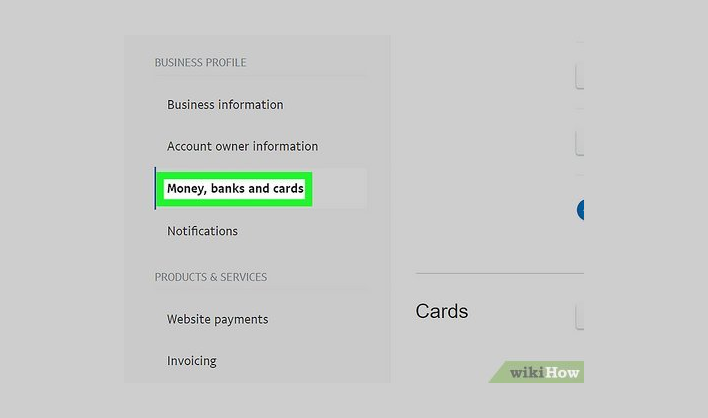
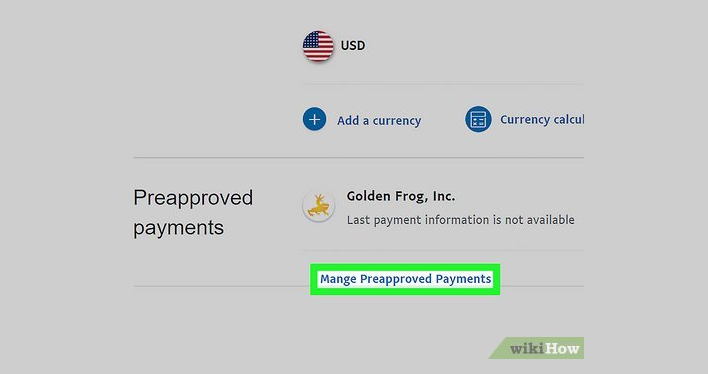
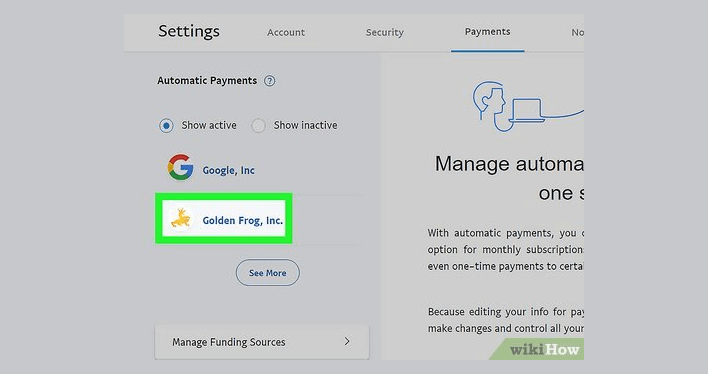
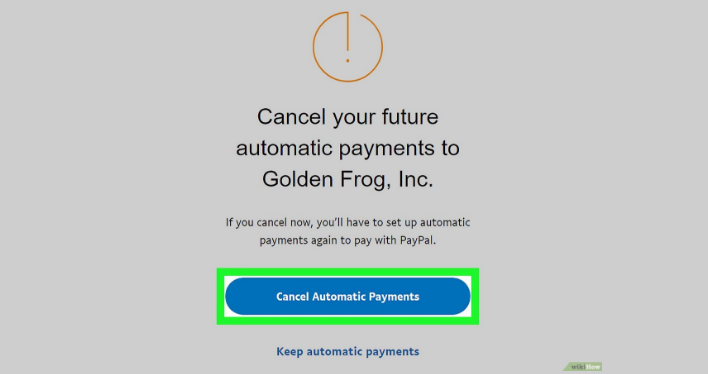
Following the above steps, you can successfully stop recurring payments on debit card or credit card and cancel your subscriptions. Now let’s check the other alternatives to PayPal for recurring payments.
Which are the Alternatives to PayPal for Recurring Payments?
Here are the best recurring payment systems that can work as alternatives to PayPal.
| Logo | Recurring Payment Alternatives | Description |
|---|---|---|
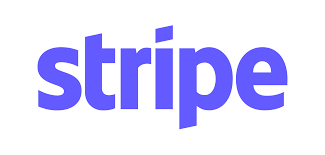 |
Stripe |
|
 |
Venmo |
|
 |
Apple Pay |
|
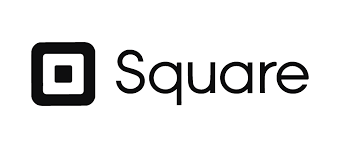 |
Square |
|
 |
Amazon Pay |
|
You can also simplify your recurring automated payments using a payment processor like FacilePay. The payment processor uses Stripe API and you don’t have to go through major setup or stop workflows.
From the above, you have gained insight into the steps to stop recurring payments on PayPal. Additionally, you have learned about the alternatives or other options to use for recurring payments instead of PayPal. Let’s now get some frequently asked questions answered for you to obtain better clarity on this blog topic.
FAQ on How to Cancel Automatic Payments
-
When should you cancel a subscription?
Ensure that you cancel any subscription before the next billing cycle. Once you miss the date, you will be charged for another month automatically. Do not worry, even if you cancel the subscription before the billing date, it will remain active until the end of the billing cycle.
-
What if I am charged even after canceling the subscription? Will I get a refund?
Yes. It is simple to take a refund from PayPal. You need to report the charge within 180 days to the resolution center. It may take about 30 days to receive the refund if you have paid through debit/credit cards and if you have paid through PayPal, you will receive the refund to PayPal balance the same day.
-
How much does PayPal charge for recurring payments?
PayPal does not charge any monthly fees. Instead, they charge a recurring payment processing fee of 2.9% plus 30cents on every recurring transaction you make.
-
How do you manage automatic payments monthly?
Go to the settings menu of your PayPal account and click on set automatic payments. You can enable the recurring monthly or yearly subscription plan to manage automatic payments instead of going to the page every month and paying for the service manually. Keep enough funds in your bank account to pay recurring bills automatically.
Cancel a Recurring Payment on PayPal Easily
With the above information, you must have understood that it is not difficult to cancel subscriptions. As easy as it is to set up a PayPal account, it is also an easy and pain-free process to cancel a recurring payment. An automatic payment is a great way to pay the bills on time and this helps to stop the recurring payment whenever you want.